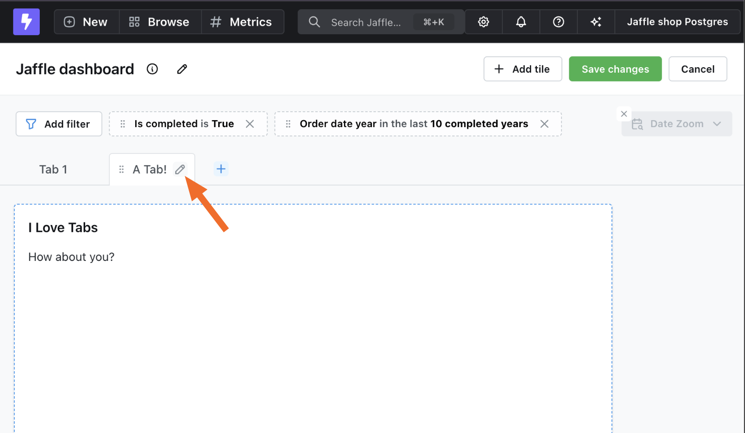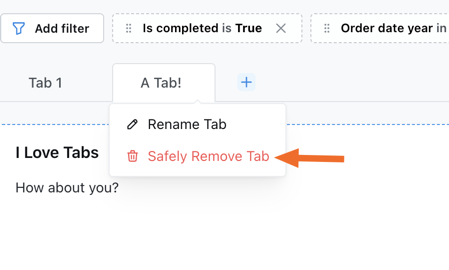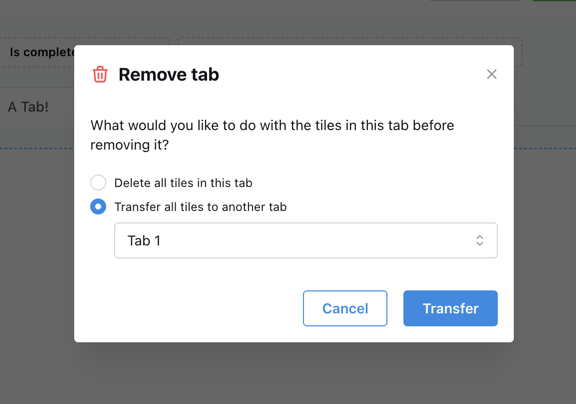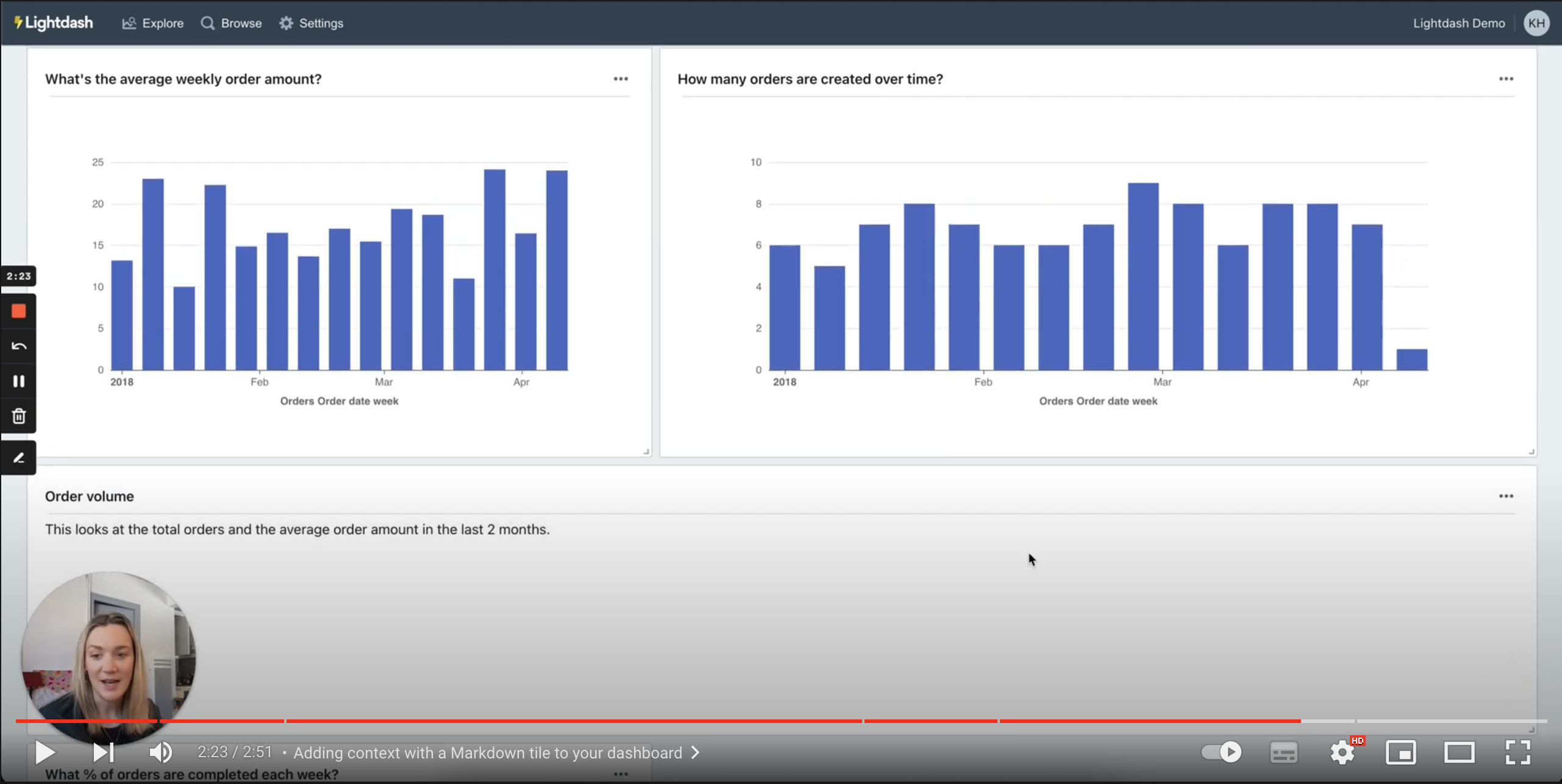
1. Create a new empty dashboard
On the nav bar, click “New” to create a new dashboard.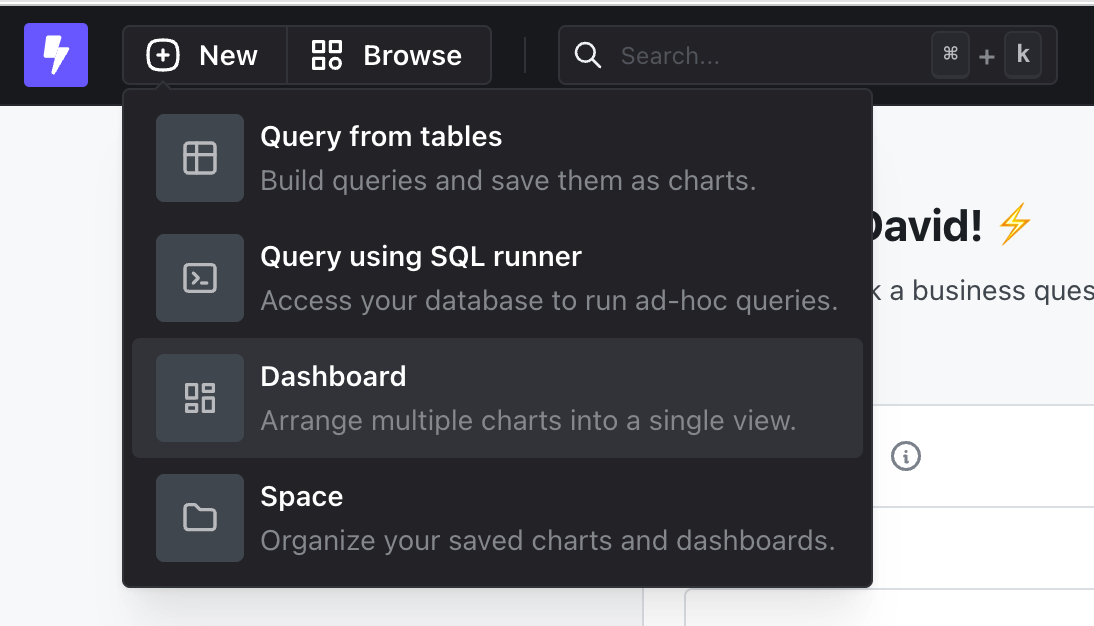
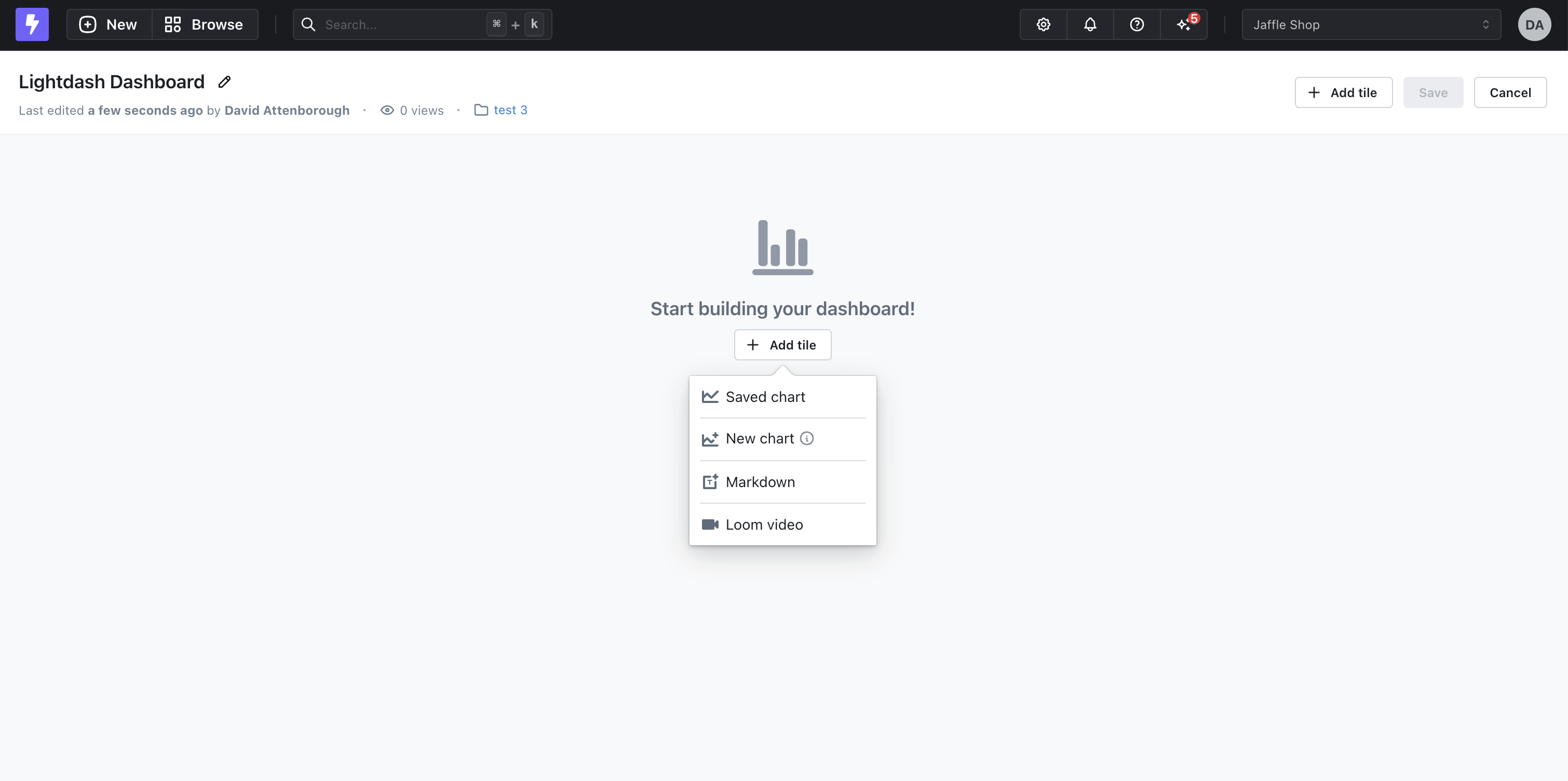
add tile button.
2. Choose a chart to add to your dashboard
You can either create a new chart from within your dashboard, or you can add an existing chart.How to create a chart from within your dashboard.
Creating charts from within a dashboard helps to keep your spaces and projects clutter-free from charts that are used only once in a dashboard. Charts that are created from within your dashboard are exclusive to the dashboard. This means that they can’t be reused in other dashboards in your project. Click “Add tile” and then “New chart” to create a chart that is exclusive to the dashboard. You will be taken to the chart builder. Once you save the chart it will appear at the bottom of your dashboard.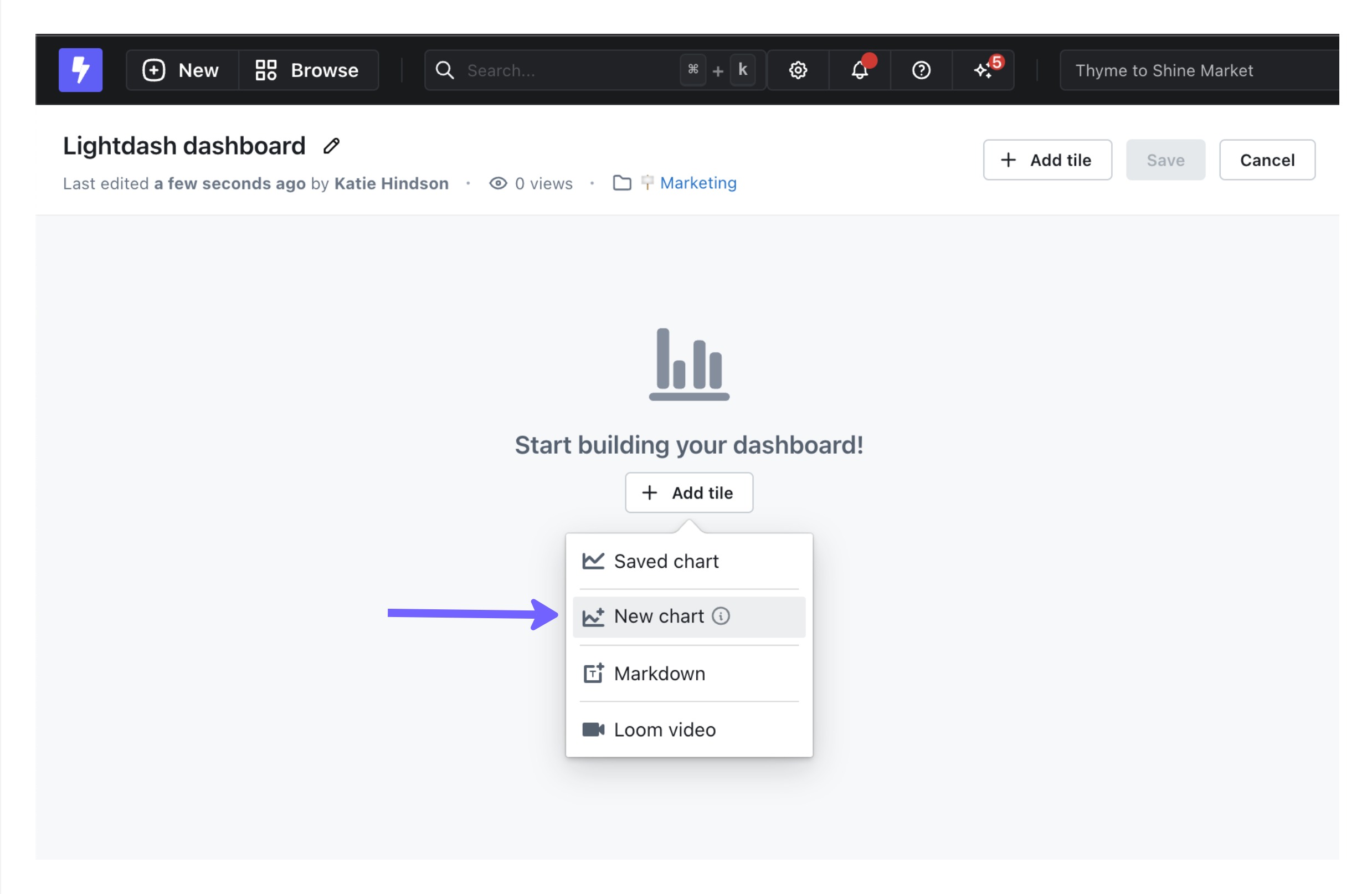
move to space option from the chart’s three-dot-menu.
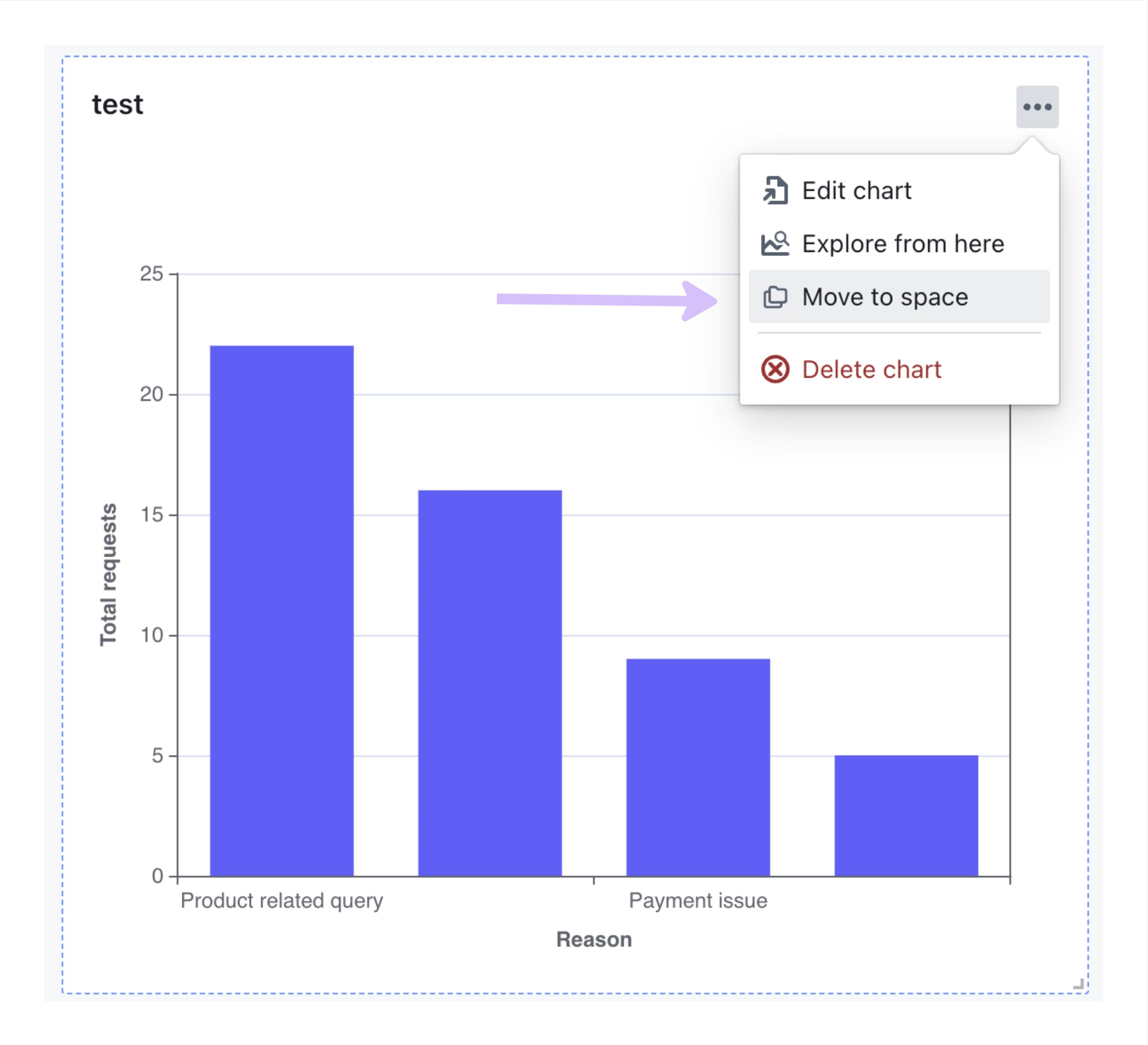
How to add an existing chart to your dashboard.
You can add an existing chart to your dashboard by clicking “Add tile” and then “Saved chart”. Clicking any chart will add it at the bottom of your dashboard.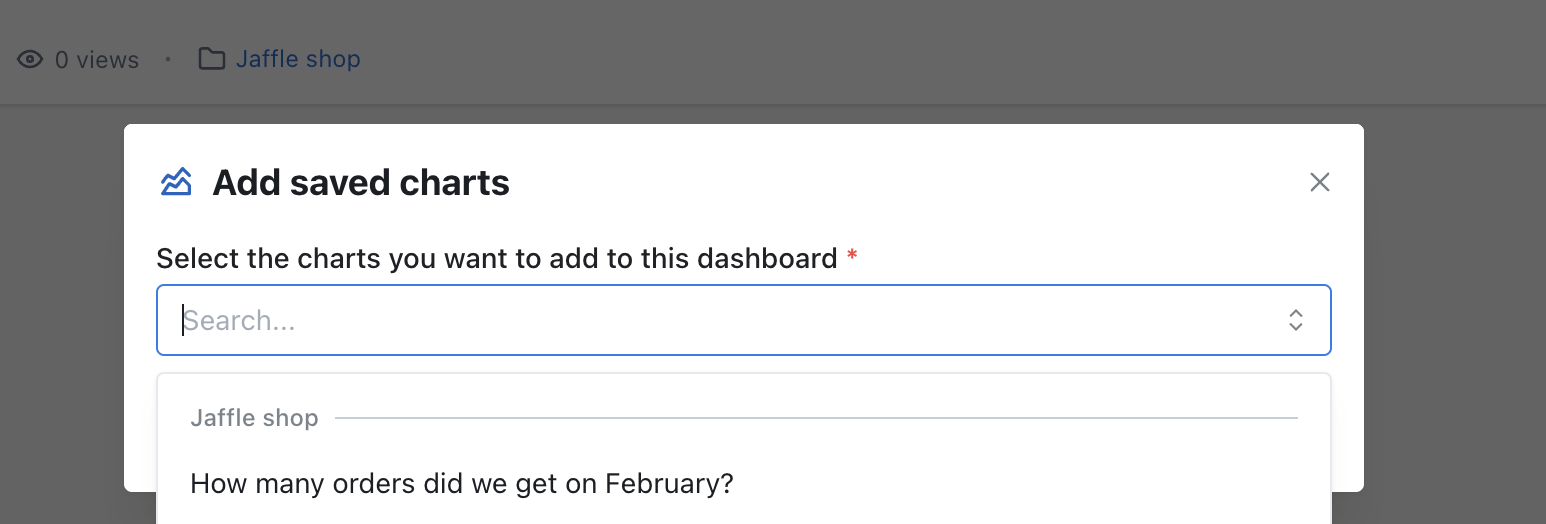
3. Add markdown or other content
In addition to charts, you can also add markdown tiles or embedded Loom videos to explain the dashboard to people who will be using it.Markdown tiles
These tiles are very flexible and allow you to enter text with headers, formatting, etc. You can even include code blocks and images within markdown tiles. The built-in editor provides most formatting you’ll need. One option that isn’t available in the editor is text centering. That can be achieved like this:Other HTML markdown tile options
Other HTML markdown tile options
There are a number of other inline HTML options available. Below are some examples - Copy and paste them into a markdown tile to check them out!
Loom videos
All you need to do for embedding Loom videos is click on the Loom video option and enter a URL and title for the tile.4. Save your dashboard
When you’re happy with the layout, hit “Save”. You can also see all of the saved dashboards in your project by clicking onBrowse —> All Dashboards.
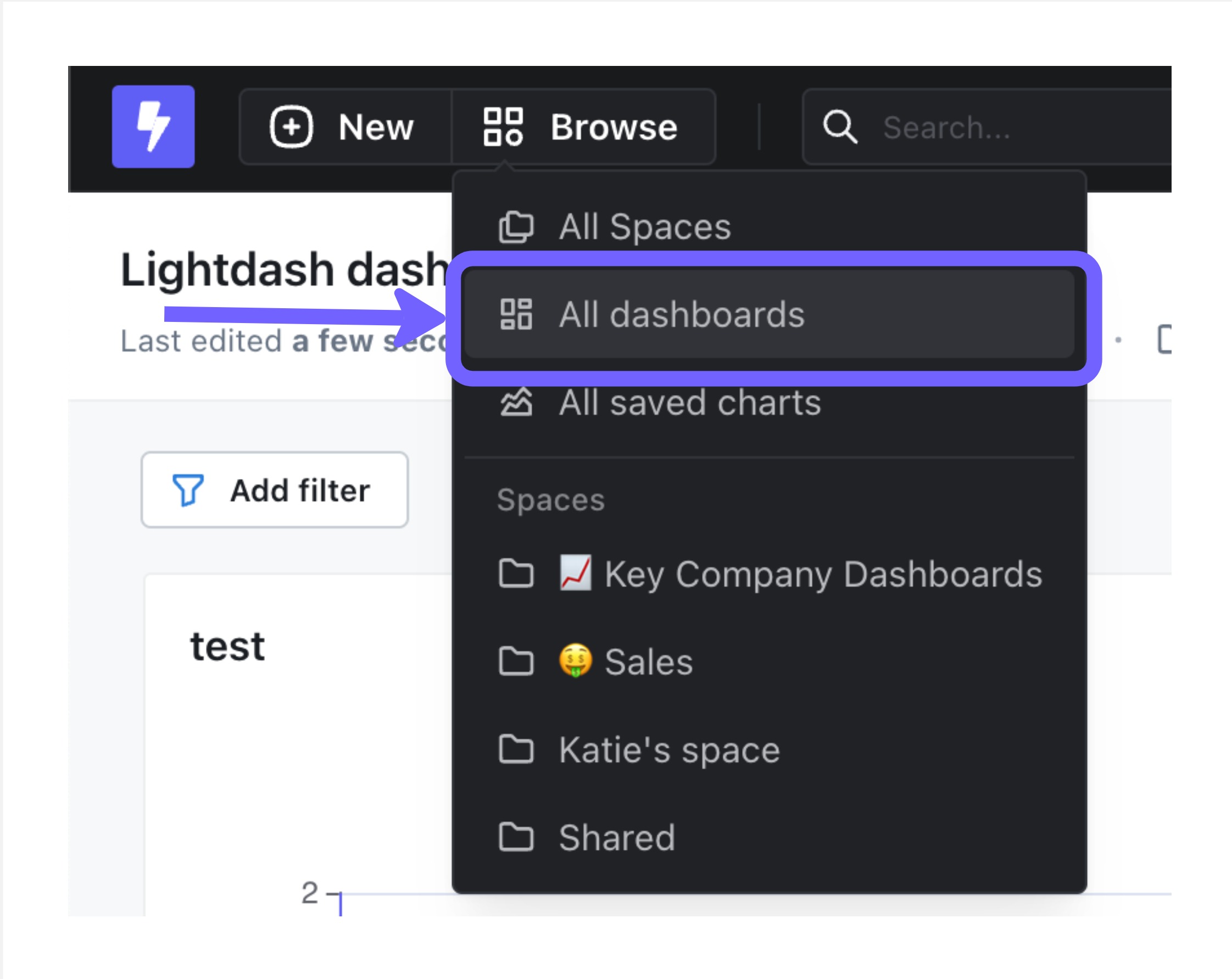
5. Add filters to your dashboards
Now let’s add some filters to your dashboard. First, start by editing your dashboard by clicking on theEdit dashboard button.
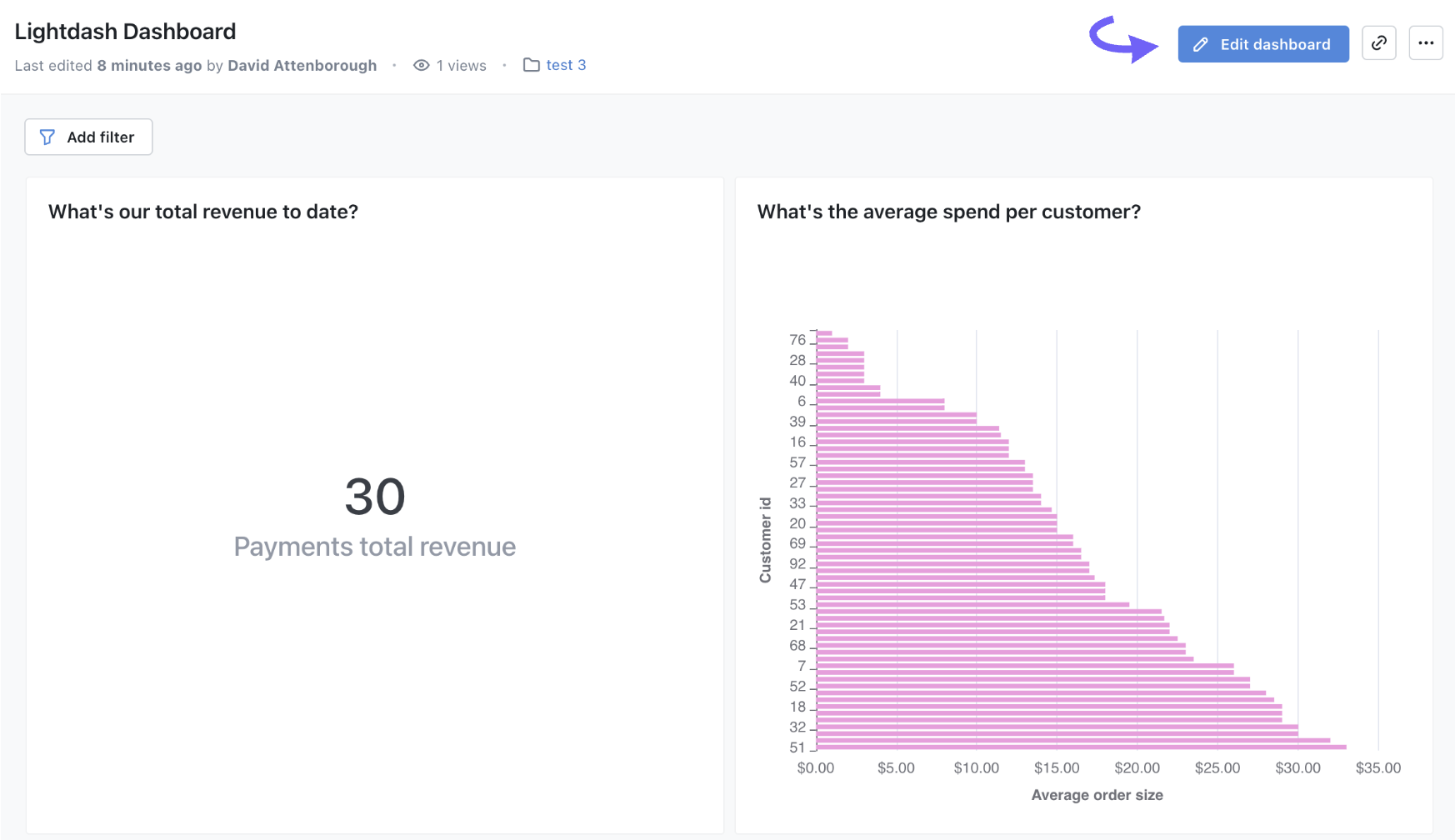
Add filter button to add a new filter to your dashboard by selecting a field and a value to filter by.
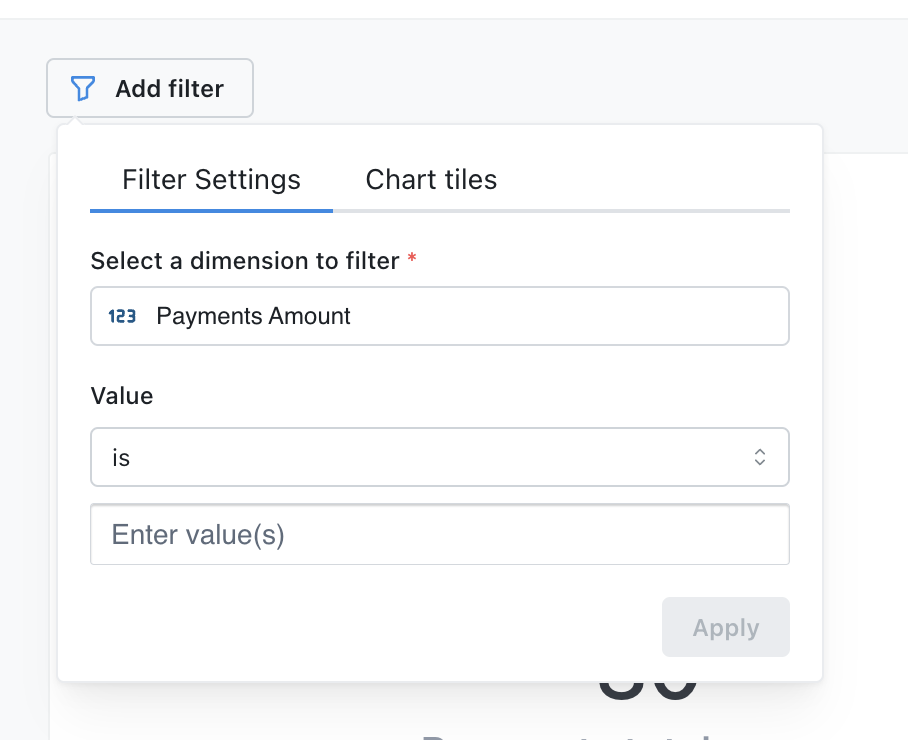
Apply. You can add as many filters as you like.
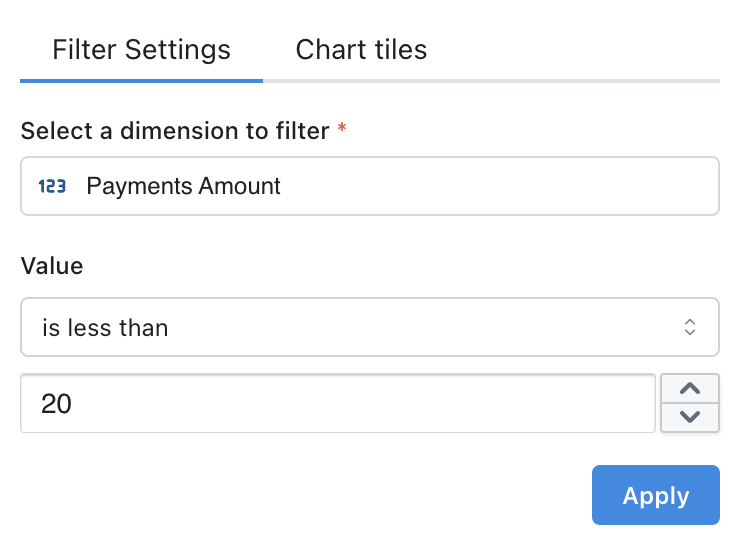
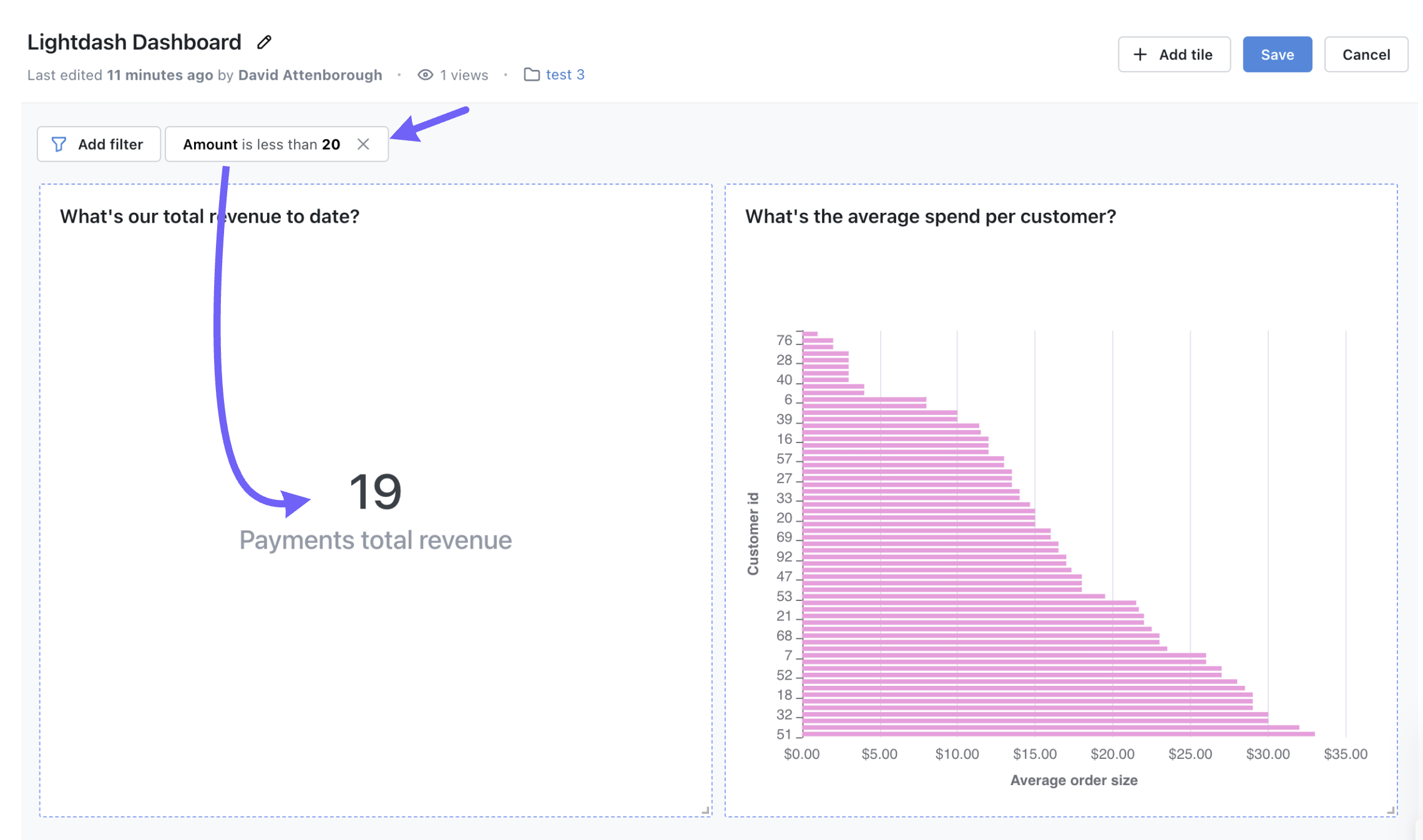
Save to save your dashboard with the new filter.
Leaving filters empty
You might want to add an empty-value filter so that your dashboard viewers can choose their own value and explore the data based on their own criteria. Your dashboard viewers might also want to add their own filters to your dashboard.Adding an empty-value filter
Just edit your filter and ensure that you don’t provide a default value.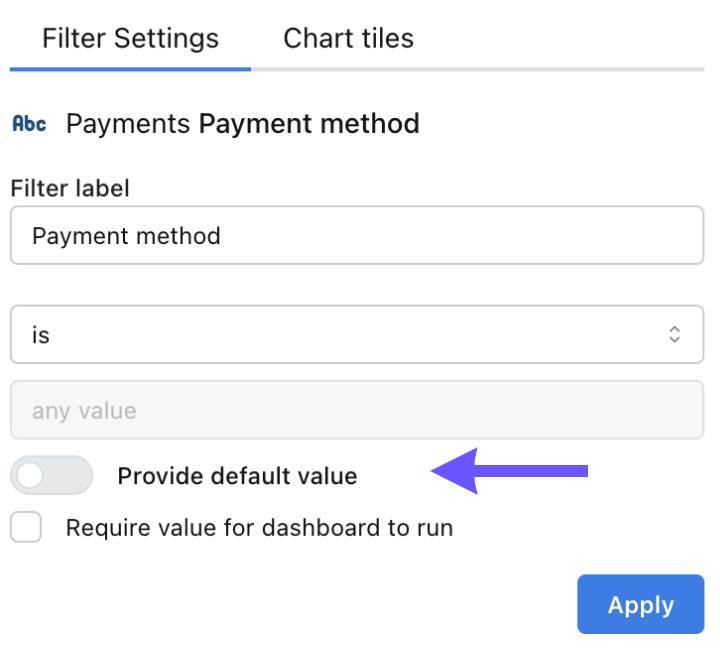
Marking a filter as required for the dashboard to run
You can mark a filter as required for the dashboard to run. This means that the dashboard will not run unless a value is selected for the filter. Just edit your filter and check the “Require value for dashboard to run” checkbox.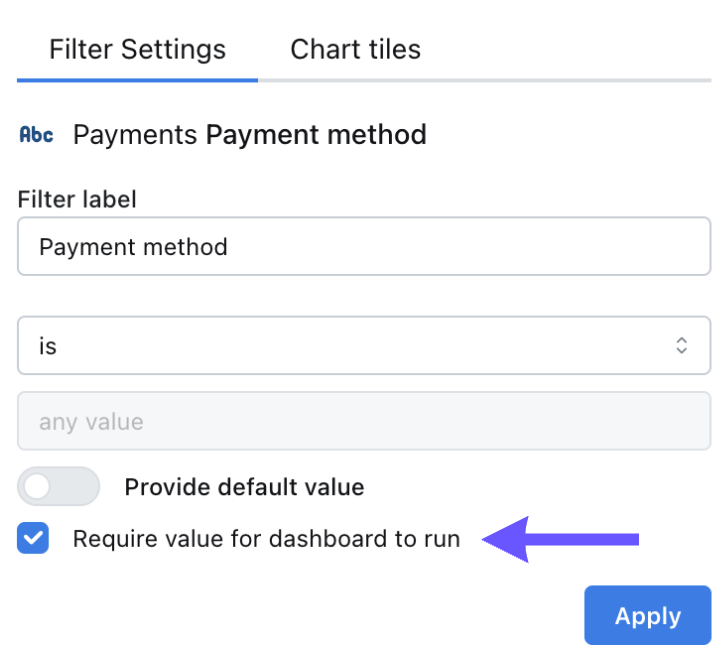
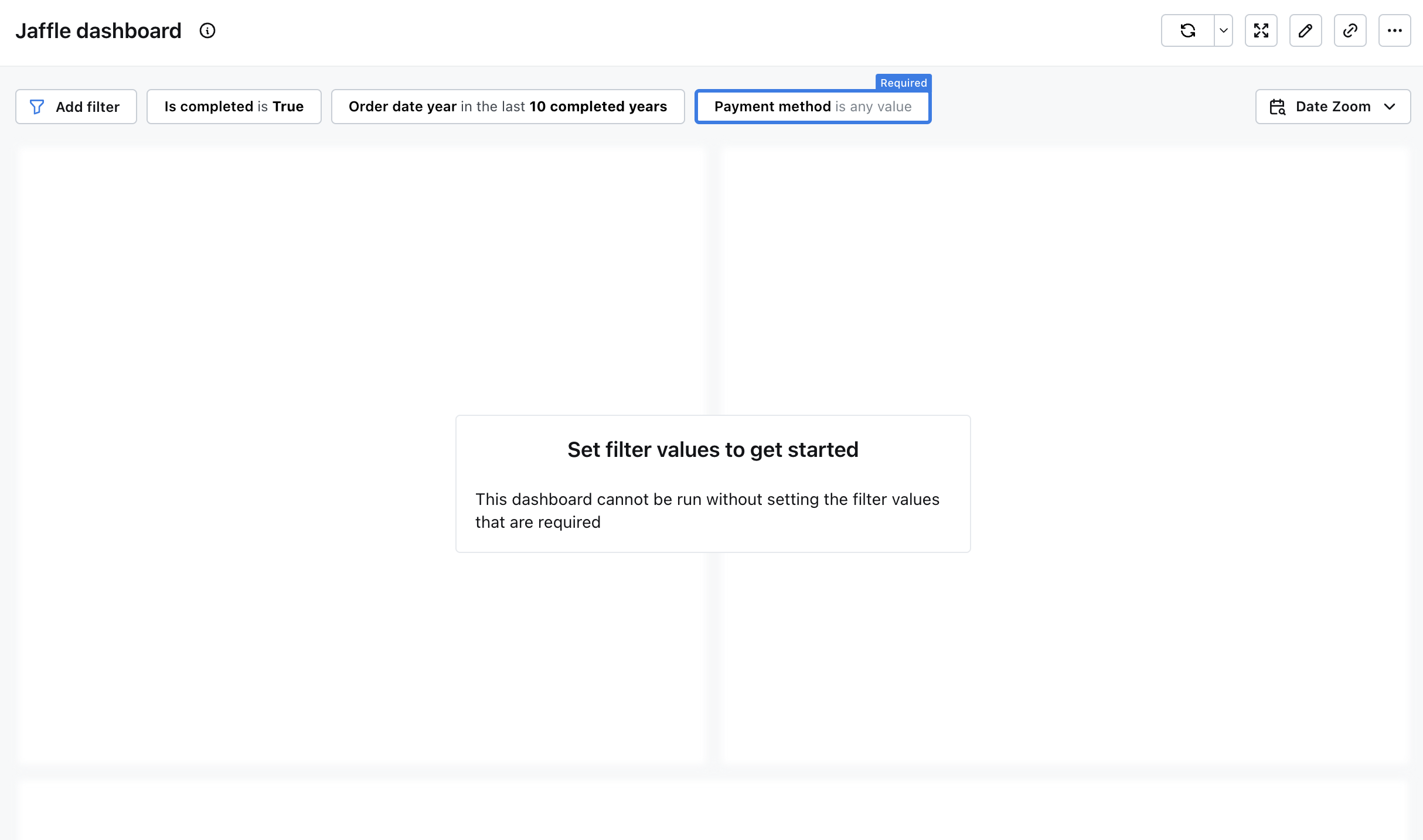
6. Add tabs to your dashboard
As your dashboard grows you may find it supporting different teams and varied use-cases or domains. Lets add tabs to your dashboard for better organization! While editing, click “Add tile” and then “Add tab”.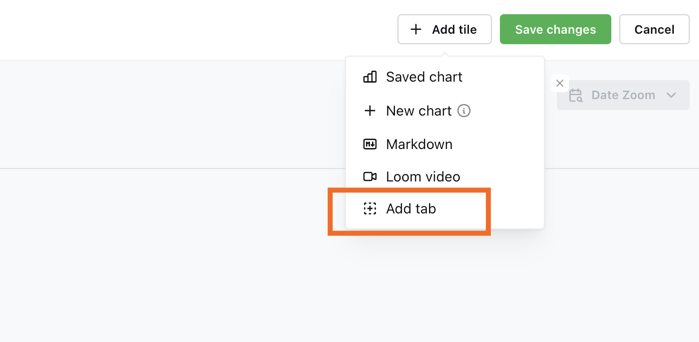
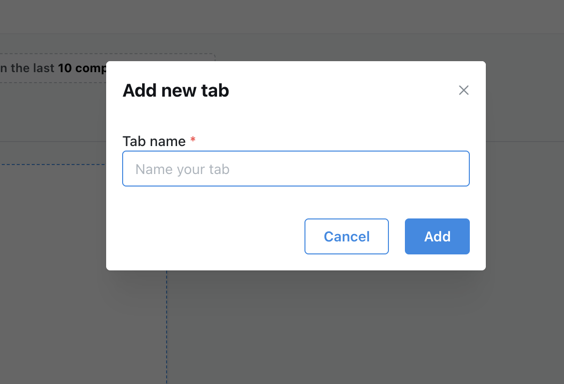
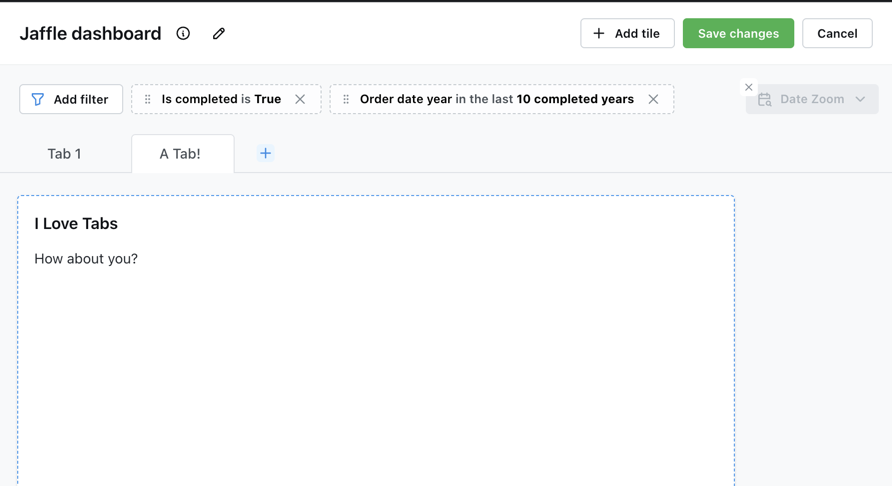
Editing and Removing
To edit a tab, click on the edit icon to the right of your tab name while in dashboard edit mode. You can either rename or remove the tab from your dashboard.