An intro to Tables and the Explore view
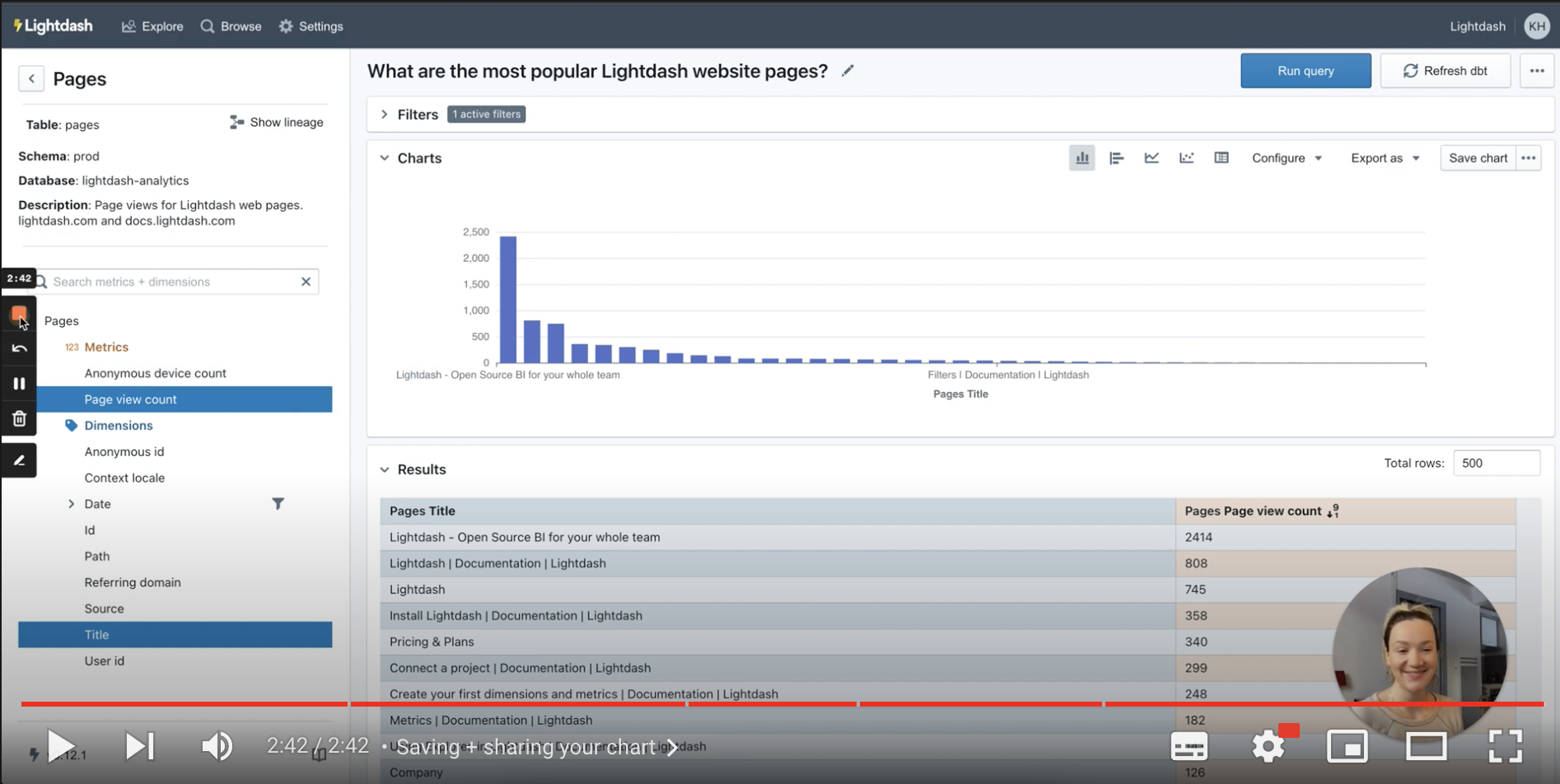
There are 5 areas to the Explore view
To access the Explore view, you just need to go toExplore —> Tables -> then select the Table you want to explore.
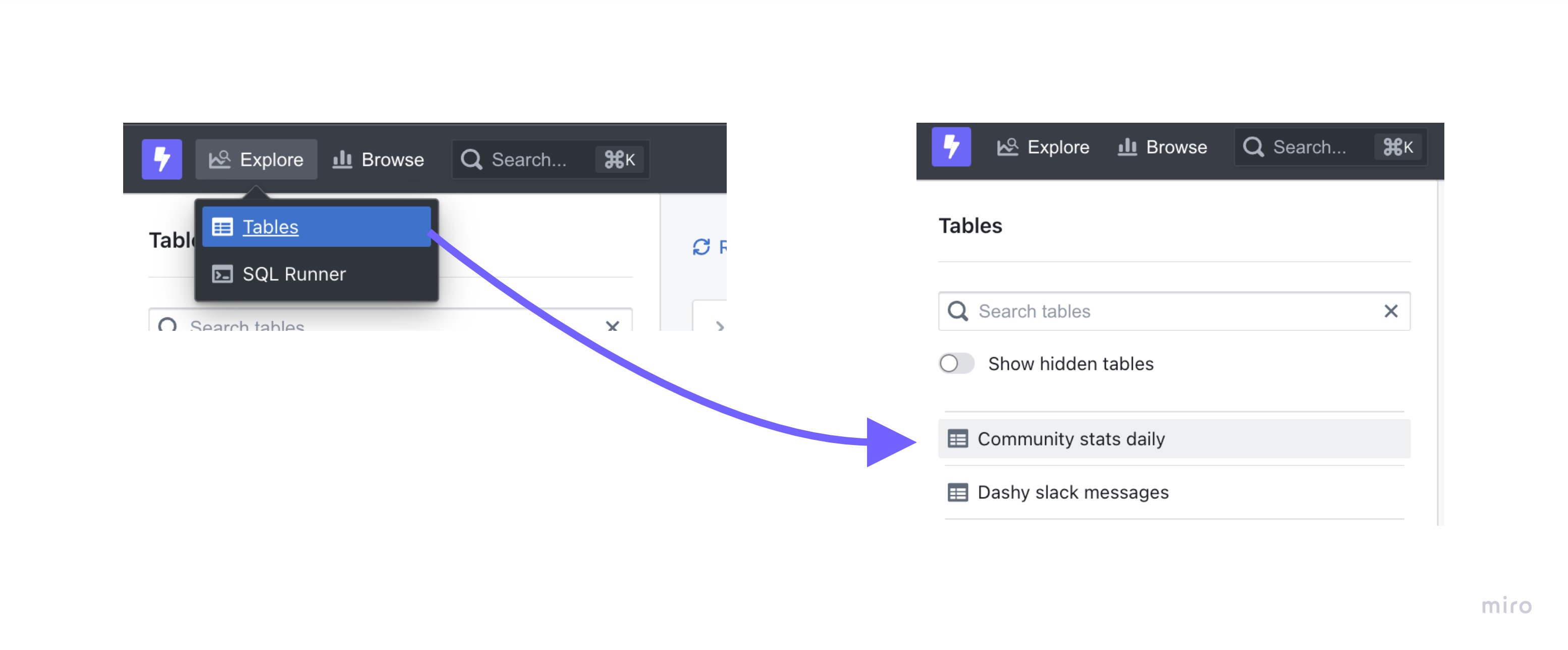
- The list of metrics and dimensions available on the Table
- The filters panel, which lets you restrict the data pulled into Lightdash
- The chart panel to visualise the results of queries
- The results panel to explore the results of queries as a table
- The SQL panel, which shows the raw SQL that produced the results
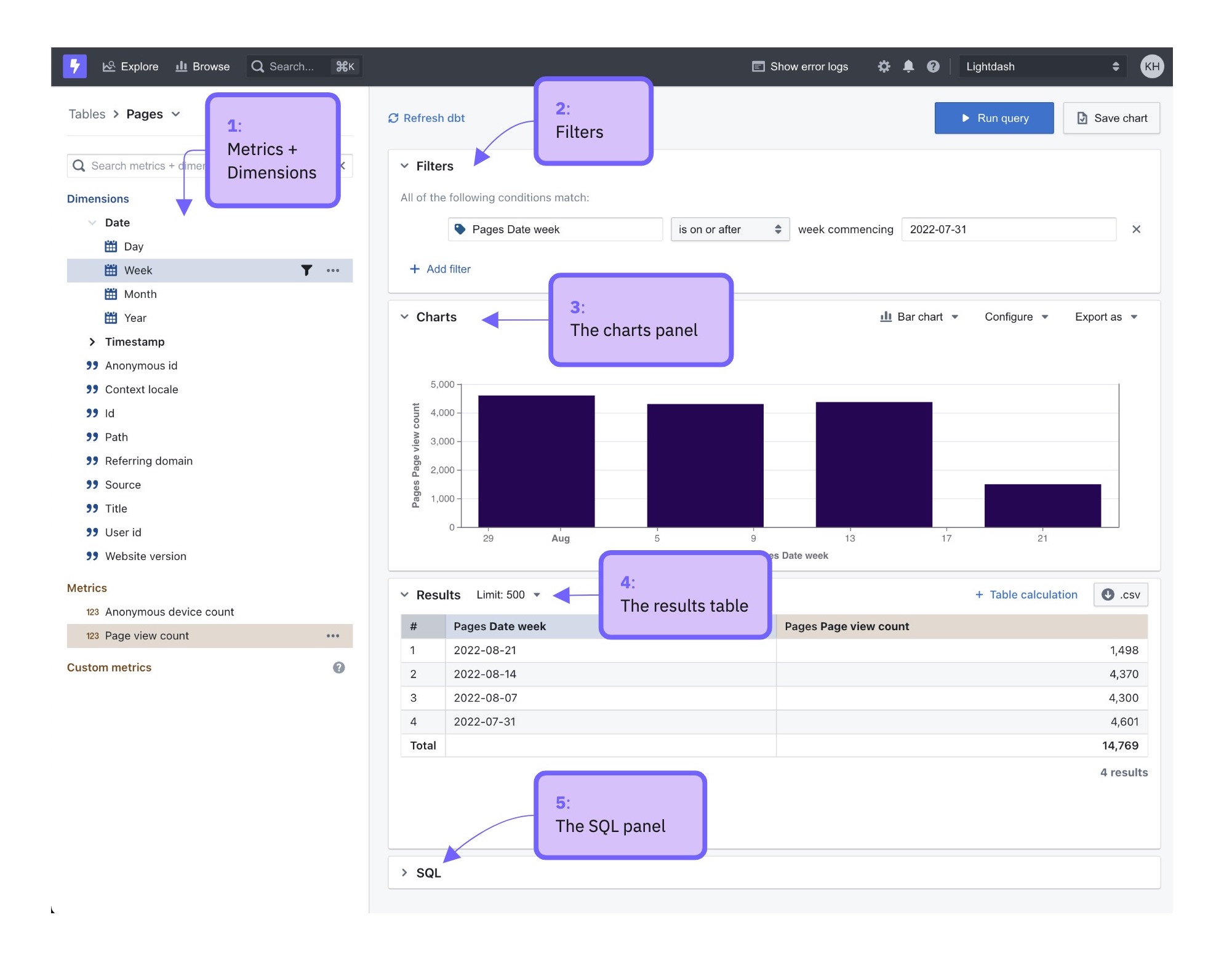
How to create a saved chart from the Explore view in 5 easy steps
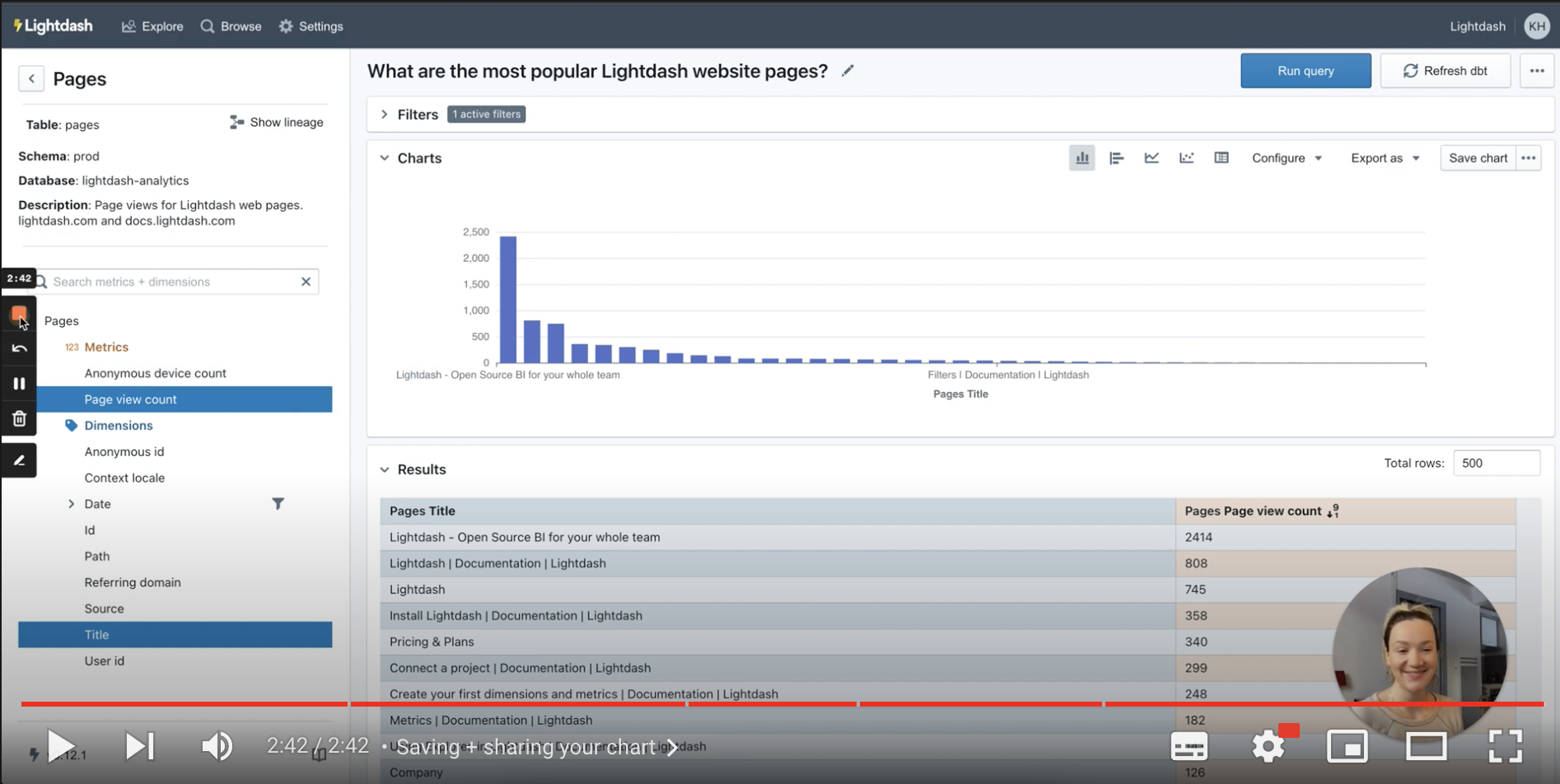
Step 1: Select the Table you want to explore
Go toExplore —> Tables —> then select the Table that you want to explore.
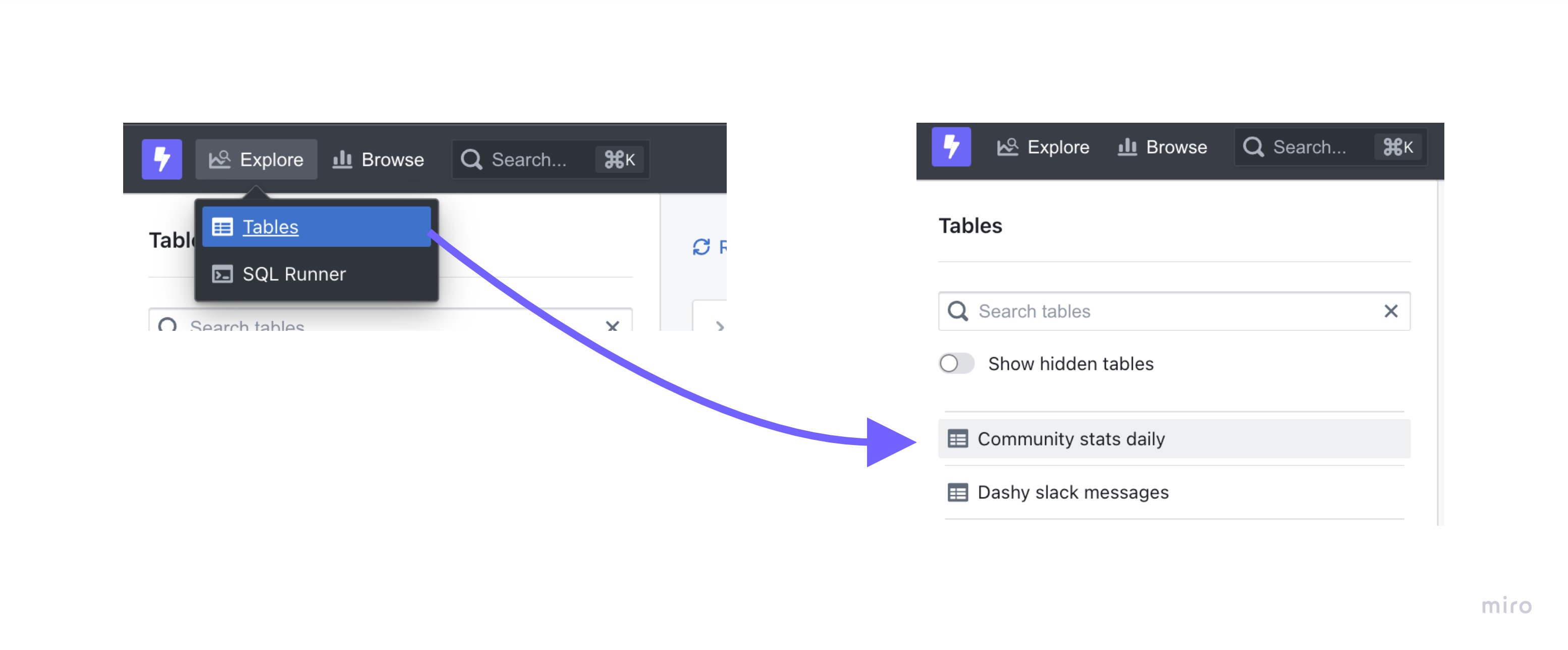
Step 2: Run your query
To run a query:- Select a metric to calculate
- Select one or more dimensions to split the metric into groups
- Hit “Run Query” in the top right
Unique order count metric to calculate the number of orders and the Status dimension to split that by status.
Step 3: Order the results in your table
Click on the three-dot-menu by your column headers and select the sorting option that you want for a column.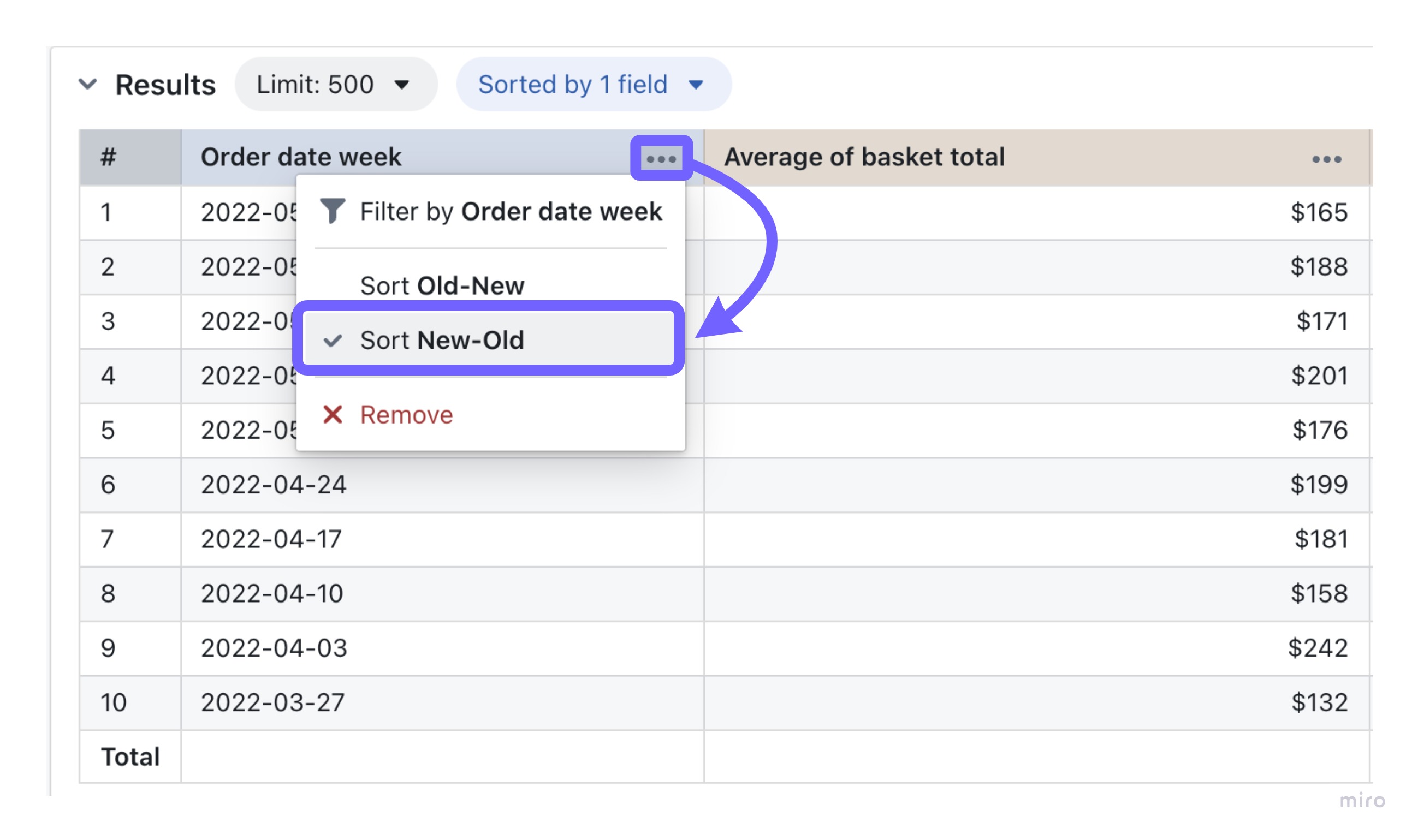
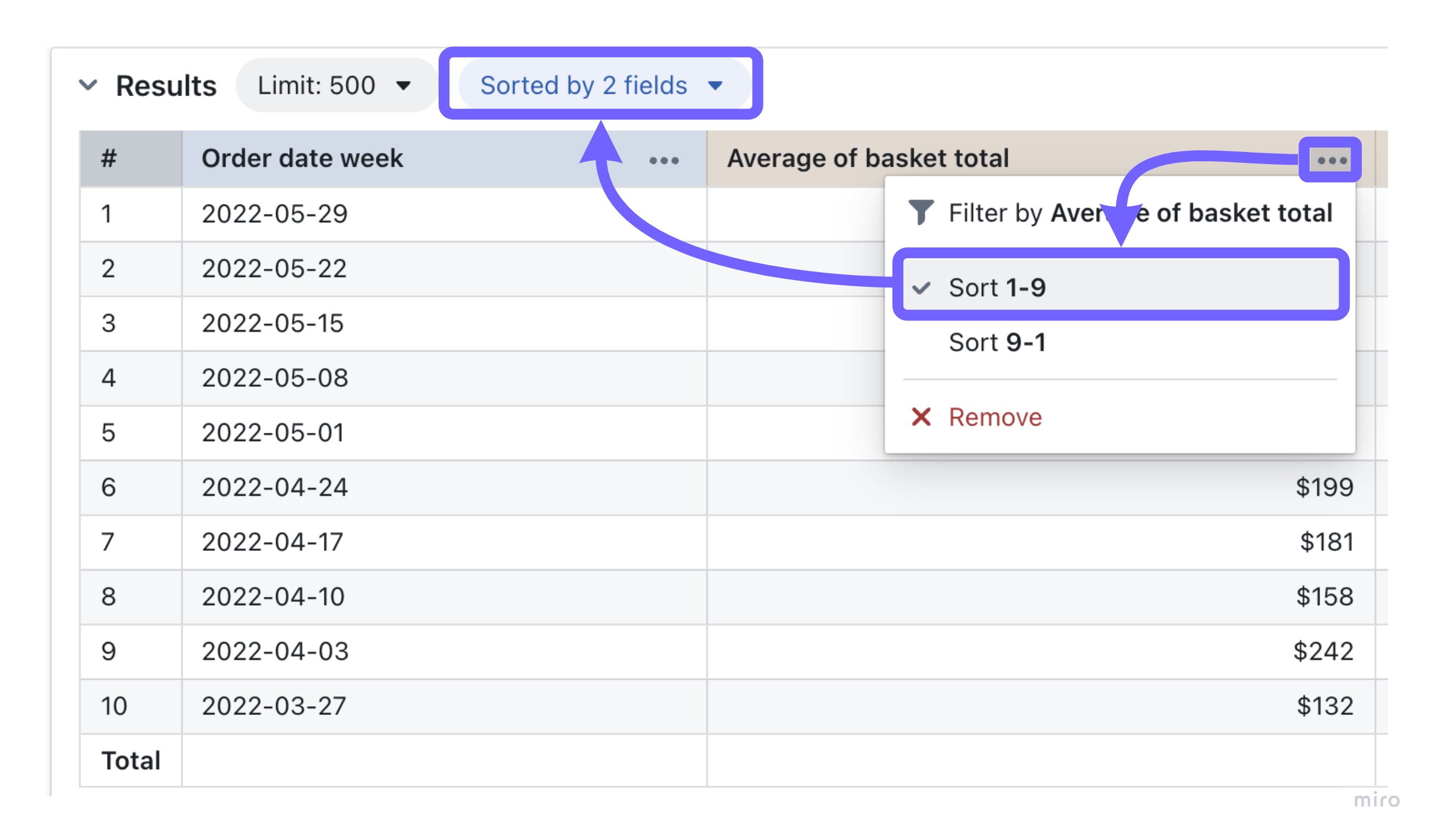
sort menu. Here, you have the option to:
- Drag-and-drop columns to rearrange the order of sorting multiple columns.
- Remove a sort
- Change the order of a column’s sort
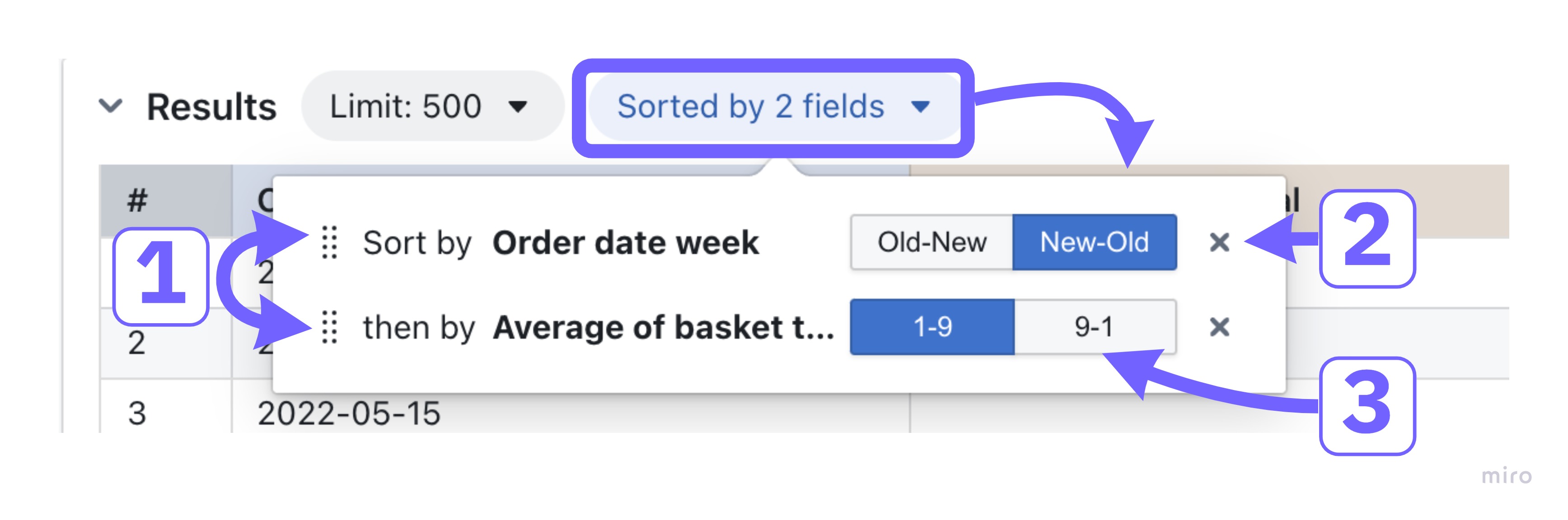
Step 4: Visualize query results as a chart
Once the query executes, the results will show in the results table. You can then open the charts section and choose a chart type to visualise the metric. You can read more about configuring your charts here.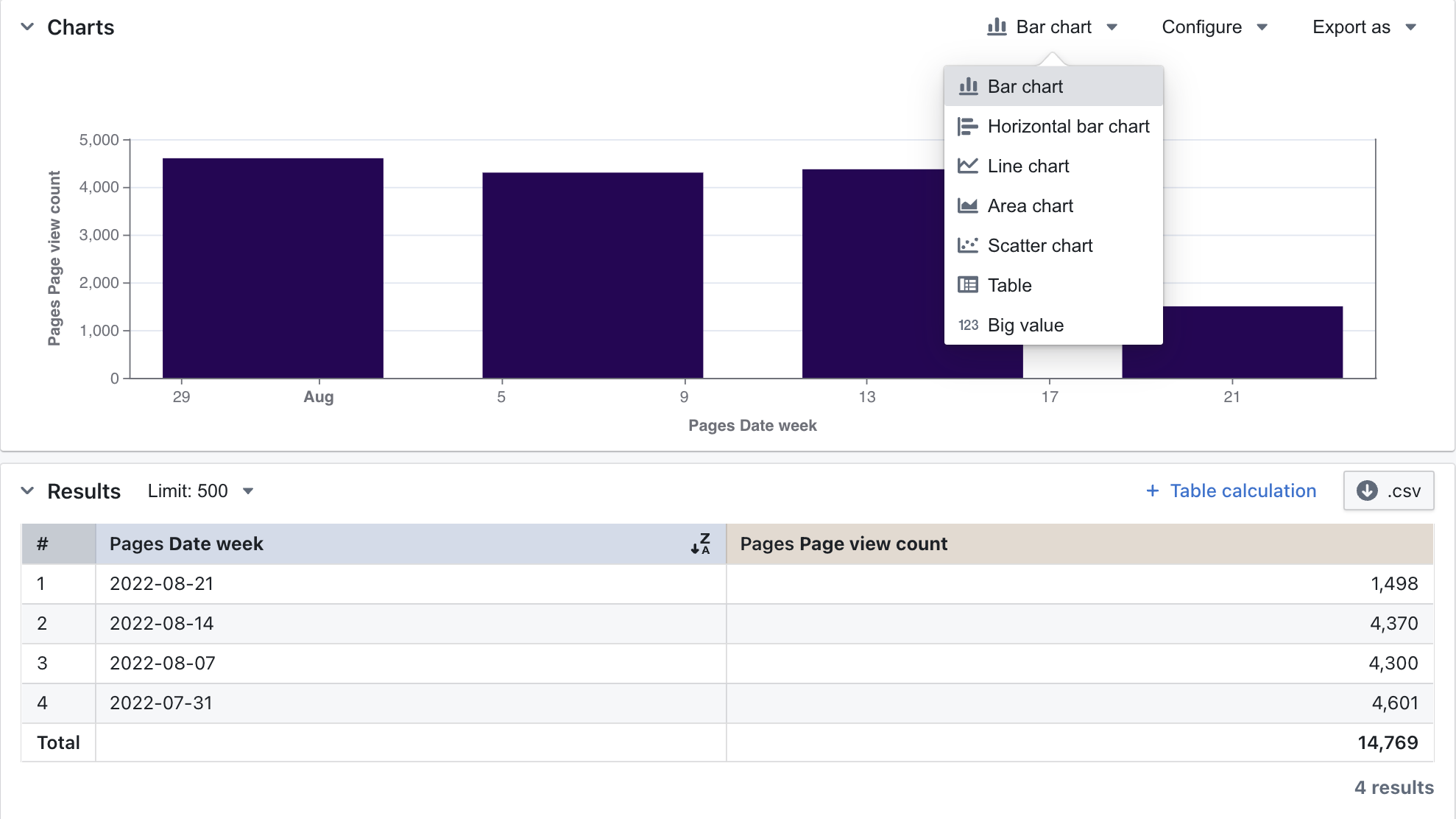
Step 5: Save your chart
Saved Charts allow you to save a specific chart or visualisation so you can share it or revisit it again in future. When you open a saved chart, it will always update to display the latest data in your database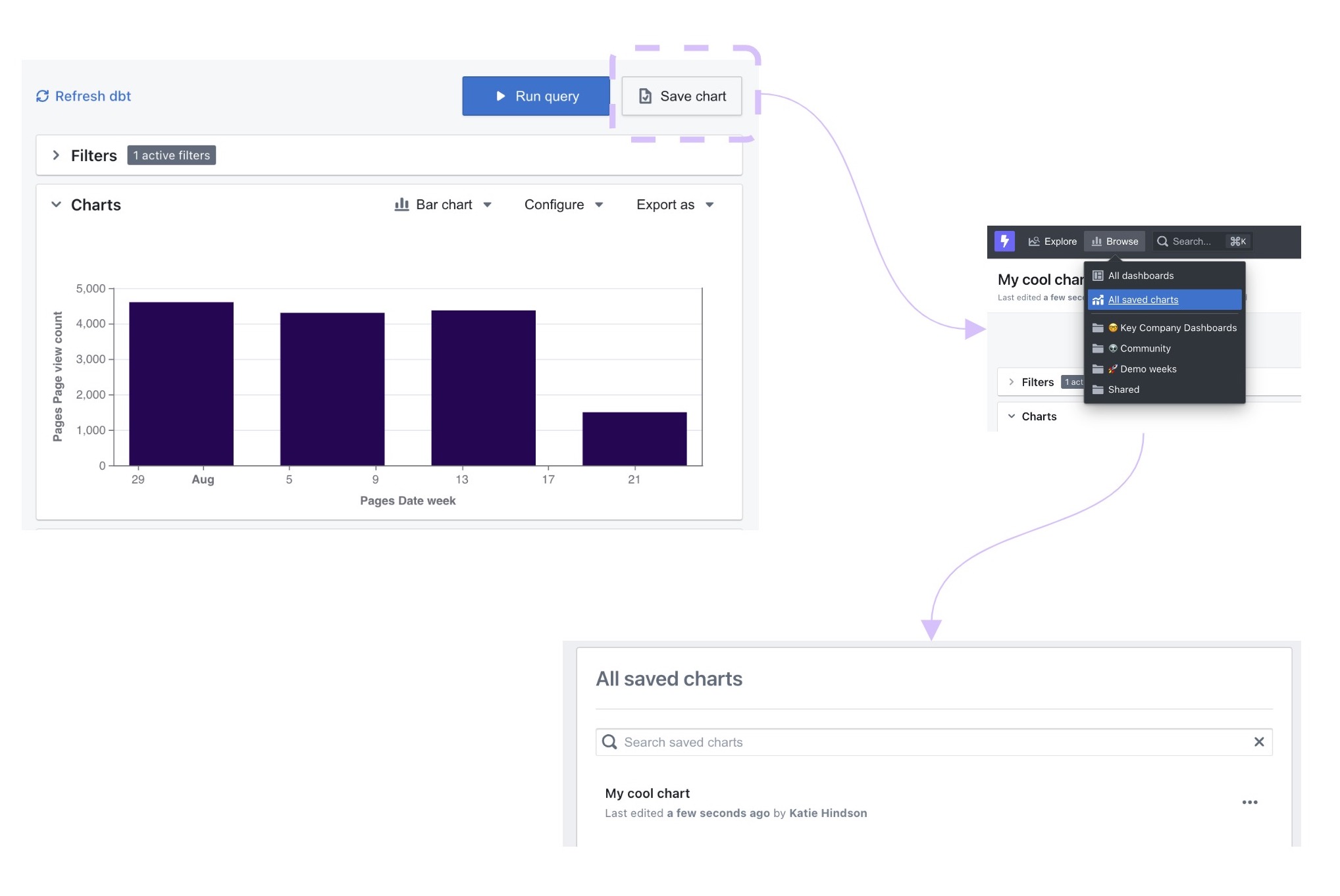
- In chart panel of the Explore view you will find the button to save your chart.
- Enter a memorable name for the chart, a good idea is to use a question as the name “How many orders are there at each stage?”
- Click on
Saved chartsto see your finished work of art

